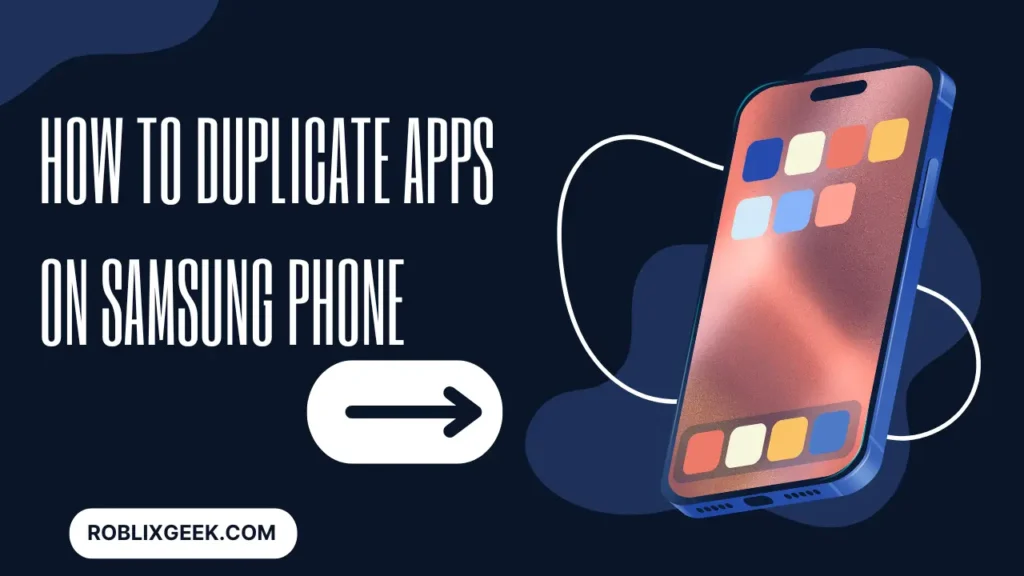Duplicating apps on a Samsung phone can be incredibly useful for various reasons. Whether you want to manage multiple accounts on social media, separate work and personal life, or simply explore the features of an app without affecting your primary account, cloning apps can be a game-changer.
As an expert in gaming,technology and a long-time Samsung user, I will share my personal experience and guide on “How to Duplicate Apps on Samsung Phone”
Why Duplicate Apps?
Duplicating apps, also known as cloning apps, allows you to run multiple instances of the same application on your device. This can be particularly useful for:
- Managing multiple social media accounts (e.g., Facebook, Instagram, Twitter)
- Separating work and personal life (e.g., WhatsApp, Slack)
- Exploring app features without affecting your primary account
- Testing and development purposes
How to Duplicate Apps on Samsung Phone
Duplicating apps on a Samsung phone is a straightforward process, thanks to the built-in features and third-party applications available. Here’s a step-by-step guide on how to do it:
Using Samsung’s Built-in Dual Messenger Feature
Samsung phones come with a built-in feature called Dual Messenger, which allows you to duplicate certain social media and messaging apps. Here’s how to use it:
- Open Settings: Go to your phone’s settings by tapping the gear icon on the home screen or app drawer.
- Navigate to Advanced Features: Scroll down and tap on “Advanced Features.”
- Select Dual Messenger: In the Advanced Features menu, find and tap on “Dual Messenger.”
- Enable Dual Messenger: You will see a list of supported apps. Toggle the switch next to the app you want to duplicate. A confirmation message will appear; tap “Install” to proceed.
- Set Up the Duplicated App: Once installed, you will see a second icon for the duplicated app on your home screen or app drawer. Open it and set it up with a different account.
Using Third-Party Apps
If the built-in Dual Messenger feature does not support the app you want to duplicate, you can use third-party applications. Here are some popular options:
Parallel Space
Parallel Space is a widely-used app that allows you to clone and run multiple accounts of the same app simultaneously. Here’s how to use it:
- Download Parallel Space: Install Parallel Space from the Google Play Store.
- Open Parallel Space: Launch the app and follow the on-screen instructions to set it up.
- Select Apps to Clone: Tap on the “+” icon and select the apps you want to duplicate.
- Create Clones: Tap “Add to Parallel Space” to create the cloned apps.
- Access Cloned Apps: You can now access the duplicated apps within Parallel Space.
App Cloner
App Cloner is another excellent app for duplicating apps on your Samsung phone. Here’s how to use it:
- Download App Cloner: Install App Cloner from the Google Play Store.
- Open App Cloner: Launch the app and follow the on-screen instructions.
- Select App to Clone: Choose the app you want to duplicate from the list.
- Customize Clone: You can customize the name and icon of the cloned app if desired.
- Create Clone: Tap the “Clone” button to create the duplicated app.
- Install Cloned App: Follow the prompts to install the cloned app on your device.
Tips for Managing Duplicated Apps
Managing duplicated apps can be a bit tricky, especially if you have multiple instances of the same app. Here are some tips to help you stay organized:
- Label Cloned Apps: Use different icons or labels for the duplicated apps to avoid confusion.
- Separate Folders: Create separate folders for work and personal apps to keep them organized.
- Regular Updates: Ensure that both the original and duplicated apps are regularly updated to avoid compatibility issues.
- Backup Data: Regularly backup your data to prevent any loss in case of app crashes or other issues.
Common Issues and Troubleshooting
While duplicating apps on your Samsung phone is generally straightforward, you may encounter some common issues. Here are some troubleshooting tips:
- App Crashes: If the duplicated app crashes frequently, try reinstalling it or using a different cloning app.
- Notification Issues: Ensure that notifications are enabled for both the original and duplicated apps in the settings.
- Storage Space: Duplicated apps can take up additional storage space. Regularly clear cache and unnecessary files to free up space.
Conclusion
Duplicating apps on your Samsung phone can significantly enhance your productivity and convenience. Whether you use the built-in Dual Messenger feature or third-party apps like Parallel Space and App Cloner, the process is simple and effective. By following the steps outlined in this guide, you can easily manage multiple accounts and keep your personal and professional lives separate.
Remember to stay organized and regularly update your apps to ensure a smooth experience. With these tips and tricks, you can make the most out of your Samsung phone and enjoy the benefits of duplicated apps.
FAQs
1. Can I duplicate any app on my Samsung phone?
Not all apps can be duplicated using the built-in Dual Messenger feature. However, third-party apps like Parallel Space and App Cloner can help you duplicate almost any app.
2. Is it safe to use third-party apps for duplicating apps?
Yes, reputable third-party apps like Parallel Space and App Cloner are safe to use. However, always download apps from trusted sources like the Google Play Store.
3. Will duplicating apps affect my phone’s performance?
Duplicating apps can consume additional storage and memory, which may affect your phone’s performance. Ensure you have enough resources and regularly clear cache and unnecessary files.
4. Can I receive notifications from both the original and duplicated apps?
Yes, you can receive notifications from both the original and duplicated apps. Ensure that notifications are enabled for both instances in the settings.
5. How do I uninstall a duplicated app?
To uninstall a duplicated app, go to your phone’s settings, navigate to “Apps,” find the duplicated app, and tap “Uninstall.” Alternatively, you can long-press the app icon on the home screen and select “Uninstall.”