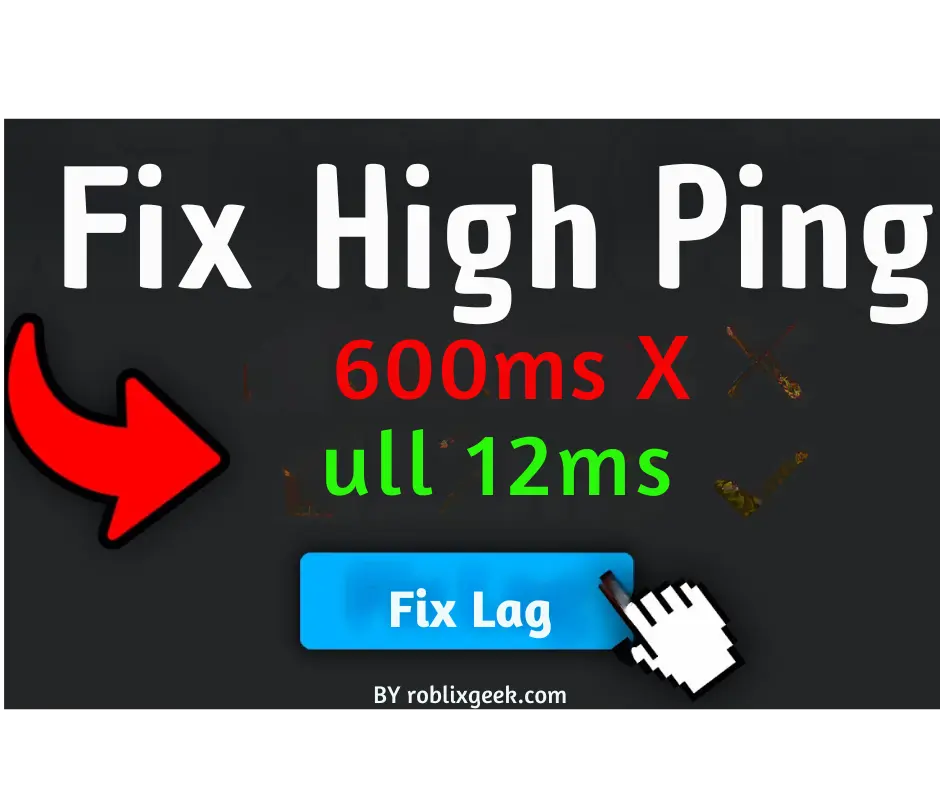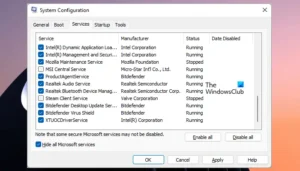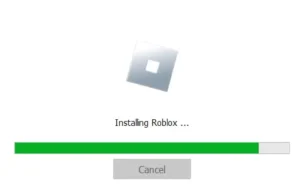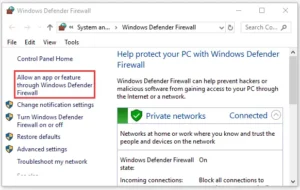Why Is My Ping So High in Roblox
Roblox is a beloved online platform that attracts players from across the globe. However, many users face issues with high ping and lag while playing.
This can be due to various factors such as a poor internet connection, outdated drivers, DNS cache corruption, conflicting applications, firewall interference, and improper graphics settings.
If you are facing any of these issues need not to worry, as I have solutions to help you lower your ping in Roblox. So grab your seat belt and let us have a look on best possible solutions.
How to Fix Roblox High Ping?
1. Optimize Your Internet Connection
A stable internet connection is crucial for your gaming journey. Without it, your device struggles to connect to gaming servers, leading to frustrating lag spikes during gameplay. Oh man! You’re facing the same issue; just follow the steps I used to perform in my early ages:
- Restart your router or modem after unplugging it for 60 seconds.
- Switch to a wired internet connection for better stability.
- Limit the number of active connections on your network.
- Consider using a VPN connection for improved ping.
- Contact your Internet Service Provider (ISP) to upgrade to a plan with more bandwidth.
2. Close Any Unnecessary Applications and Services
- Open Task Manager by pressing Ctrl + Shift + Esc.
- Sort tasks by bandwidth consumption in the Network tab.
- End tasks of bandwidth-consuming applications.
- Relaunch Roblox to check for improved ping.
3. Install Any Updates Related to Roblox
- Update your graphics card and network adapter drivers.
- Ensure your Windows 10 and Roblox are up to date.
- Install any available patches for the game.
- Update the gaming platform you are using for Roblox.
- To update your roblox game just open any browser.
- Go to roblox.com
- Log in to your roblox account.
- Play any game and you will get the notification download and install.
- After installing restart your pc.
4. Allow Roblox Through Your Firewall or Antivirus
- Open Windows Defender Firewall by typing ‘firewall’ in the search box.
- Select ‘Allow an app or feature through Windows Defender Firewall.
- Add Roblox to the exception list for both Public and Private networks.
- Disable Windows Firewall if necessary.
5. Lower the Graphics Settings in Roblox
- Launch Roblox and go to Settings.
- Set Graphics Mode to Manual.
- Lower the Graphics quality to improve performance.
6. Flush DNS
Open Command Prompt as an administrator and Execute commands:
- ipconfig /flushdns
- ipconfig /registerdns
- ipconfig /release
- ipconfig /renew
- netsh winsock reset
After applying any one of these just restart your computer to complete the process.
Implement these solutions to get your answer of how to reduce ping in roblox and enhance your gaming experience. Try different methods to find the one that works best for you. Happy gaming!
If you want MOD menu offering unlimited Robux, HDR graphics, wallhack, god mode, multi-jump, fly hack, fly hold, escape from prison, bunny hop, increased light V1 and V2, no gravity, unlimited stamina, and locked POV without any lag issue just click on the below button and enjoy.